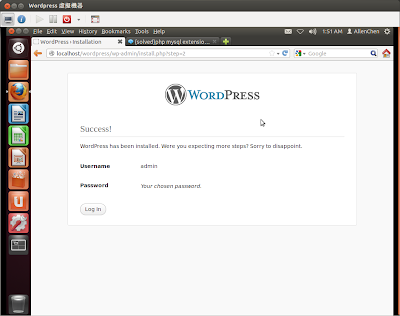No more description, Just do it.
First of all, REMEMBER TO INSTALL MYSQL-SERVER unless you have mysql-server(local or remote will do) already.
1. a00ylc00@WP-ubuntu1204:~$
sudo apt-get install mysql-server
2. a00ylc00@WP-ubuntu1204:~$
sudo apt-get install wordpress
3. a00ylc00@WP-ubuntu1204:~$
sudo ln -s /usr/share/wordpress /var/www/wordpress
a00ylc00@WP-ubuntu1204:~$
cd /usr/share/doc/wordpress [You could ignore this step. The content of README.Debian tell us what to do.] JUMP to point 5.
a00ylc00@WP-ubuntu1204:/usr/share/doc/wordpress$
ls
changelog.Debian.gz copyright examples NEWS.Debian.gz README.Debian
a00ylc00@WP-ubuntu1204:/usr/share/doc/wordpress$
less README.Debian
#### Quick setup
Setup apache to point to /usr/share/wordpress. See the examples/apache.conf
Database setup can be done with the help of a script in examples/setup-mysql
################
Good point! Let's setup the Database by
examples/setup-mysql
Before that, here is a bug that would interrupt the configuration if you did not create a "debian.cnf" file before creating database.
4. a00ylc00@WP-ubuntu1204:/usr/share/doc/wordpress/examples$ sudo touch /etc/mysql/debian.cnf
5. a00ylc00@WP-ubuntu1204:/$
sudo bash /usr/share/doc/wordpress/examples/setup-mysql -n wordpress [your wordpress IP address]
PING localhost (127.0.0.1) 56(84) bytes of data.
64 bytes from localhost (127.0.0.1): icmp_req=1 ttl=64 time=0.027 ms
--- localhost ping statistics ---
1 packets transmitted, 1 received, 0% packet loss, time 0ms
rtt min/avg/max/mdev = 0.027/0.027/0.027/0.000 ms
/etc/wordpress/config-localhost.php written
Trying to create upload directory: /var/www/wp-uploads/localhost
Setting up permissions
Goto http://localhost to setup Wordpress
a00ylc00@WP-ubuntu1204:~$
/etc/init.d/apache2 restart
Browse http://localhost/wordpress on your browser.
Web Installation.
Installation success.
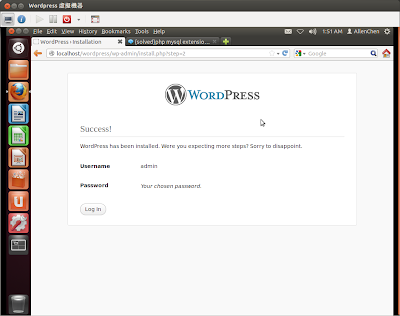
Login as admin.
Dashboard of your Wordpress site.
Try on remotely.
Wordpress installtion completed.